|
The maximum file size allowed by FlexMLS for any document to be loaded to a listing, including the listing contract, is 1 MB. Before you scan your listing contract (only the first and last pages are required), there are 3 settings on your scanner you should adjust, as it will create a smaller PDF file:
- Adjust your scanner's resolution (also known as DPI) to the lowest setting available.
- Scan as black and white, as opposed to color.
- Scan as text as opposed to image.
Once you have created your scanned PDF, please make note of the location you are saving the file to, as you will have to browse for it to upload it into FlexMLS. Verify the size of the scanned document by single right-clicking on the file name and then single left-click on Properties in the menu that appears; verify the size is within the required limits. If you need more detail on how to verify the file size, please review the video How to Verify File Size and Type on a PC.
To load your listing contract to your listing, log into FlexMLS; in the Main Menu tree, click Add/Change and then click Change. Left-click the list number you wish to enter the contract to listed on the screen, or enter it into the box labeled MLS # and click the Next button. This will route you to the Change menu for that listing.
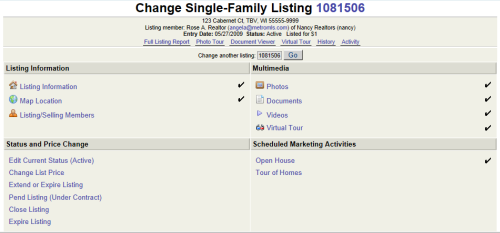
Click the Documents link in the Change menu; this will route you to the Documents menu for that listing. Click the Add Document button and at the Add Document screen, browse for your lusting contract PDF file by clicking the Browse button. Navigate the Choose File to Upload box to the location you saved your listing contract PDF. Double left-click the file to select it. In the Description drop-down menu, select Listing Contract; click the Add button to load it to your listing. If the file loaded successfully, you will see it in the left side list box and the preview box located above the option buttons in the document screen (shown below).
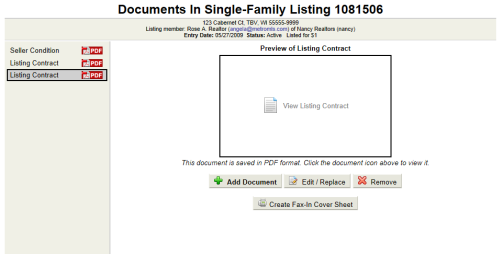
If you need more detail on how to load a contract to your listing, please review the video How to Load a Document to your Listing.
|