|
The Contact Summary screen provides a wealth of vital information in a “one-stop shopping” format. In this screen, you can verify information such as Contact e-mail addresses, searches saved to a Contact, last date and time a Contact search was updated, if a Contact has opted out of an automatic e-mail event, and you may opt them back in on the same screen, if needed. To access this screen, open the FlexMLS Contacts menu, and then click Contact Summary.
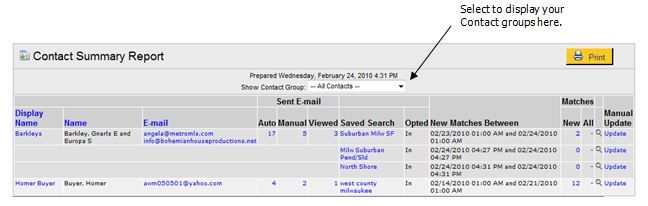
- Display Name - Display name given to Contact. You can click the Display Name to go to the Edit Contact screen.
- Name - The Contact name. This is what you entered in the First, Middle, and Last Name fields.
- E-mail - The e-mail address(es) saved to your Contact's file. The primary e-mail address is the first one listed. You can click the address to launch your local e-mail client.
- Sent E-mail Auto - The number of e-mails automatically sent to the Contact by FlexMLS.
- Sent E-mail Manual - The number of e-mails that you manually sent to the Contact.
- Sent E-mail Viewed - The number of times your Contact clicked e-mailed links.
- Saved Search - The saved search tied to the Contact. You can click the Saved Search link to go to the Search Results screen to view all current results of that search.
- Opted - This column will show you whether your automatic e-mail clients are opted in or out of the auto e-mails. Since you will be notified by e-mail that your client has opted out, you will have the option of renewing or over-riding the opt-out.
- New Matches Between - Shows the last time the search was updated for the Contact.
- Matches New - Shows how many new matches were found for the Contact between the last update times listed.
- Matches All - Shows the total number of matches that currently meet the search criteria. You can click the number in New or All to display the matches in the Search Results screen. To preview the numbers in these columns, click the magnifying glass.
- Magnifying Glass - Click the magnifying glass to view new matches for the Contact starting from the last timestamp update. This is a "soft update" and will not affect your auto e-mail schedule.
- Manual Update - Click on the Update link to update that Contact search and view those listings in the Search Results screen. This is a "hard update" and will reset your date and time stamp, thus affecting your next auto e-mail send for that Contact's search.
Any questions, please call the Help Desk at 414.778.5450 or e-mail support@metromls.com
|